Scenario - PDF's to Audiobooks
For many students comprehension of printed text materials depends on reading and listening to the text at the same time. Although it is possible to scan printed materials into electronic format the process is tedious and inaccurate. Some publishers will provide audio materials in a format that requires a special player such as a Victor Reader. Typically these players are cumbersome to use, bulky, and are not integrated within a student's learning environment. There is also the stigma of having to carry around the device. In this scenario publishers provide searchable PDF files usually by chapter.
Attention! Conversion of copyrighted materials can only be used by students who have purchased the textbook and are registered with the office of accessibility services. The PDF’s and converted spoken text cannot be distributed.
Software: PDF to text converter; iSpeak It! for Macintosh or Flame Reader (Windows); iTunes for Macintosh or Windows http://www.apple.com/itunes
Hardware: iPod Touch for reading and listening; portable media for audio only.
Process
- Open the PDF document - typically a chapter file - and convert it to text (Macintosh Preview, Adobe Acrobat, CutePDF for Windows, or http://zamzar.com).
- Copy and paste the text into FlameReader for Windows or iSpeak It! for Macintosh
- Convert text into MP3 or AAC audio format.
- Add the recording to iTunes and then tag the audio recording.
- iSpeak It for Macintosh provides options to facilitate tagging, bookmarking, and categorizing the spoken text as an iTunes audiobook. In addition the text is copied to the Lyrics tab.
- Copy the recorded chapters to the iPod Touch. Students can read and listen at the same time or listen only.
Converting Text-to-Speech for iTunes and Mobile Playback
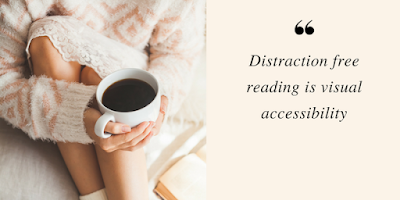


Joe,
ReplyDeleteThanks, I didn't know it was that easy to convert the PDF to audio. Thanks for sharing the information.
Not sure if you knew this already, but when I clicked the link for the PDF at the bottom of the post, it opened up in Google Docs. Not what I expected, thought it would open as a PDF in Acrobat?
Hi Deborah,
ReplyDeleteBlogger does not allow file uploads so the PDF document is actually stored on this page: https://sites.google.com/site/mpondu/documents . When you click the Blogger PDF link it quickly display the pages in Google Document Viewer but does not download them. You can click the Print button to download the file or if that fails go directly to the Google Sites page.
Feel free to provide feedback on the PDF guide, which is still in draft format. I plan to add information for Windows Flame Reader at a later date.
(This is the first in a series of Assistive Mobile Technology posts that will be published during the next couple of weeks.)
Joe Fahs
Hi Joe, is that possible to put in Sony Smartphone?
ReplyDeletePerdisco assignment help is not an easy task but BookMyEssay is getting you perdisco assignment eassy and affordable must reach out to us ASAP
ReplyDelete