Scenario – Recording Class Lectures
A number of instructors are recording their lectures for course casting that provides opportunities for students to review materials for reinforcement or that they missed. If course podcasts are not available, then students can request permission from their instructor, especially if they are registered through their College's office of Accessibility Services. Equipped with an inexpensive microphone an iPod touch can be used for recording lectures, which can then be transferred to iTunes for conversion and tagging. Lectures can be organized by playlist, topic, instructors, and date to help students find materials for repeat listening and review. The recordings in turn can be copied to an iPod Touch to allow mobile playback using the same method of organization.
Software: Apple's Voice Memos app, iTunes for Macintosh or Windows http://www.apple.com/itunes
Hardware: iPod Touch Gen 2 or Gen 3 (has volume slider bar on side) for recording; external microphone
Process
- Attach an external microphone to the iPod touch audio port.
- Open the Voice Memos app and start the recording.
- Stop the recording, trim start and end as necessary.
- Connect iPod to your computer and copy recordings to iTunes.
- Tag the recordings.
- Copy the recorded chapters to the iPod Touch. Students can read and listen at the same time or listen only.
View PDF Tutorial  (opens in new window)
(opens in new window)

Voice Memos – Apple provided this app as part of iPod Software Update version 3.0, which requires a 2nd or 3rd Generation iPod and a microphone with a 3-ring 3.5mm connector. Voice Memos allows recording, trimming, saving as a voice memo, and sharing as an e-mail MPEG-4 (.m4a) audio attachment.
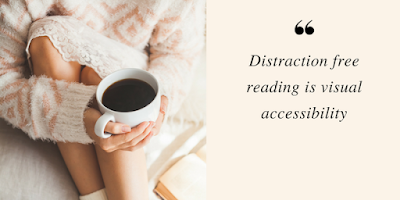


No comments:
Post a Comment