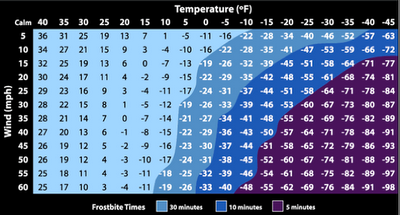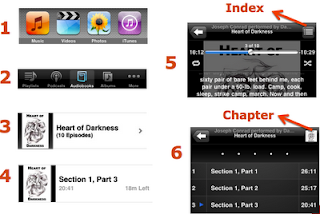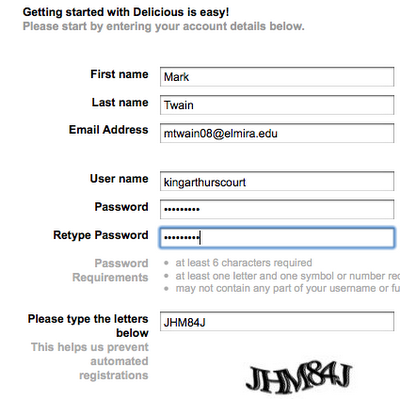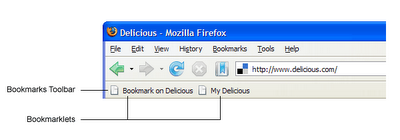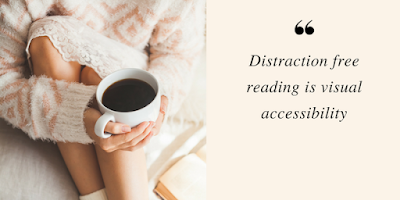Congo
February 7th, 2009
Welcome
Melanie who organized this evening’s event learned that I was a Peace Corps Volunteer in the Congo during most of the 1970’s. She asked that I share my perspective on world hunger based on my experiences in the impoverished central African nation.
Civil War
The world barely knew until recently that the eastern part of the Congo and its people have been ravaged the past decade by internal strife and a five-year civil war. It is too complex to adequately explain this evening the war’s origin and the parties involved, but in short rebels in the country itself and militias from up to nine surrounding African nations were bent on pillaring the Congo’s vast mineral resources such as diamonds, gold, colbat, and coltran (widely used in cell phones). The consequences have been devastating — over four million deaths since 1996, three million of which were caused by starvation and disease.
Living on the Equator in the 1970’s
Before talking about the Congo today, let me step back in time, briefly describing life in small, equatorial Congolese village over 30 years ago. Few people were starving in that region where basic staples were readily available and the cost of goods at local markets relatively low, although the wages of professionals such as teachers were less than $10 per month. However, many people were undernourished and considered tea with sugar (and perhaps a spoon of powdered or can milk) and a small piece of bread a luxury for breakfast. Lunch was rare and dinner and snacks unheard of. Dinner often consisted of cassava leaves (manioc plant that originated in South America) cooked with liquid from ground palm nuts and chikwangue (made from the root of the same manioc plant). Milk was a rare treat and sources of protein such as meat and fish were rationed into small pieces so each member of the family has their fair share.
You can imagine how I felt as a guest to a Congolese family that graciously prepared a large meal in my honor with goat meat, mpondu with dried fish and palm oil, rice, and plantains, knowing that a group of children were anxiously waiting for leftovers. To turn down a people or eat little of what was offered would have been a insult. I often resolved this dilemma by giving a gift of food soon after.
Industrious women would search for sources of protein by scooping up caterpillars (mbinzu) falling from trees during our summer months (on the equator seasons were wet and less wet) and then after cleaning boiling them for immediate use with mpondu or smoking them for future use. As you might imagine, refrigeration on the equator was virtually non-existant except for a weathly fee and some foreigners.
Undernourished small children and their mothers who breast feed them are the most vulnerable to the myriad of diseases, parasites, and infections such as malaria, worms, pneumonia, tuberculosis, measles, and diarrhea that are caused by poor sanitation, lack of preventive measures, and medical care.
The almost always fatal Ebola virus that received much publicity in the Western media has caused relatively few deaths, has been localized, and runs its course within weeks. These diseases ravage the undernourished, further weakening their already compromised immune systems and pushing their weary bodies into the vicious cycle of malnutrition, non-stop diarrhea, and and dehydration. The infant mortality rate was (still is) high and in the village and surrounding areas one of out of three children made it to the age of five. More than once on my way to school there would be a mother wailing outside her home or in the streets holding her dead child in her arms.
Perhaps my haunting moment happened when a sickly, unrecognizable old woman (I would have guessed someone in their seventies) with a severely malnourished and near-dead child arrived at my doorstep, begging for food. To my horror it was my former 20-year-old neighbor whose husband was my landlord.
Despite this difficult life for children, I was always uplifted by their incredible human spirit and the smiles on their faces — something that has been etched in my mind forever.
Life in the Congo today
As mentioned over three million Congolese have died of starvation or hunger related diseases in the past decade due to the civil war. Civilian Congolese are still dying daily in large numbers in that eastern region because they cannot return to their homes for fear of being attacked and often hide in the forest where food is hard to find. Acute malnutrition is 16%. The lack of hospitals and clinics in rural areas makes it difficult, if not impossible to access adequate health care.
The country is vast — 2.3 million square miles (about 2/3 the size of western Europe) and has a population of nearly 60 million, about triple the number of people when I was there in the early seventies. The average life expectancy dropped during the past decade from 45 to 42 years in large part because of the Civil War and also due to AIDS, about 1.6 million are afflicted with the disease. Basic math shows that we live on the average nearly four decades than Congolese do. I doubt there is a more compelling statistic that distinguishes our separate way of lives.
There is hope for the future. The Congo just completed its first democratic elections in history on October 29 with the help of 17,000 UN troops to keep the peace and international election officials to monitor the voting. Peacekeepers are patroling the capital Kinshasa in anticipation of violence from supporters of the losing party when the results are made public on November 19.
Grand Plans
After the election the new government has grand plans to improve the country’s economy. The mighty Congo River itself has the potential to generate electricity for much of the country. However, there are significant challenges. Peace and a well-managed government that is not crippled by rampant corruption (The former dictator Mobutu Sese Seko’s government popularized the term kleptocracy) is essential as well as substantial expansion of paved roads, which are only 300 miles for the entire country!
The classic case of kleptocracy - in this sense - often given, is the regime of Marshall Mobutu Sese Seko, who ruled the Democratic Republic of the Congo (which he renamed Zaire) from 1965 to 1997. It is said that usage of the term kleptocracy gained popularity largely to respond to a need to accurately describe Mobutu’s regime.