A diversion from the usual technology post. Using Evernote I wrote these words for my mom's recent 90th birthday celebration.
Dear Gram, Mom, Aunt Marge, and Marge,
It is hard to put into words what you mean to your family and me. Although you are celebrating 90 years of a full life that is the envy of others, we recognize your life-long devotion to your family – children, grandchildren, and great grandchildren. You are generous in so many ways – thoughtful gifts that you purchase, gifts of crafts or baked goods, and donations to church and charities. However, it is your gifts of love and time that are treasured by so many of us, certainly your family. Whether you lend an ear to our trials and tribulations, provide sage advice, or share the secrets of baking, we value the time you spend with us. By the way, how many of us have been have tasted mom's legendary chocolate candies or better yet received them as gifts?
You are a model for others who wish to live life to its fullest. Be it daily crossword puzzles, several games of Bridge each and every week, exchanging e-mail and playing Sudoku on your iMac, reading countless books and magazines, or your insatiable curiosity, we know from you some of the secrets to keeping an active and engaging mind. (It is never possible to tell a story within earshot of mom because you are going to have to repeat it for re-listening. Mom's curiosity and constantly wanting to know everything won't allow it otherwise.)
As usual there are stories, some that we won't be able to retell this afternoon. I was the most angelic and well-behaved of mom's four children so she spanked me little (tongue in cheek). Though I do remember a thrashing with the fly-swatter when at eight years old I tried to start a brush fire in the back yard. I will let the rest of my siblings provide the more entertaining tales.
Because you are so constantly upbeat, it may surprise some to know that in 2 and 1/2 decades you underwent two knee replacement surgeries and three cancer surgeries, the most recent barely two months ago. Your strength, positive outlook on life, and faith helped you met each challenge head on, with relatively little effect on your daily life. In fact you went to Christmas Eve service less than one week after your last knee replacement and were buzzing around with energy and eating a hearty meal the evening of your last cancer surgery!
Mom, thank you for your love, thank you for your generosity, thank you for your courage, thank you for raising and continuing to mentor the four of us, thank you for your inspiration, and thank you for being the greatest mom and gram in the world!
Love your son Joe
December 09, 2012
December 01, 2012
Inserting Video into Google Sites Pages
There are a number of ways that you can you add videos to your Google site: use a simple hyperlink to an external page that includes the video (e.g. Vimeo), insert a YouTube video, and insert a Google Docs video. Let's take a look at the last two.
YouTube
You can easily search for and insert YouTube videos into your Google site by embedding the video into a page. If you plan to create your own YouTube video the limit is 15 minutes by default. (For steps on how to increase this limit go to http://support.google.com/youtube/bin/answer.py?hl=en&answer=71673 .)
- For example. Go to http://youtube.com and type Murchison Falls National Park, Uganda in the Search box.
- Click on the video thumbnail to open the YouTube page.
- Copy the web address: http://www.youtube.com/watch?v=NVaPr1zu3lE.
- Open your Google Sites page and click where you want to embed the video.
- Choose Insert > Video > YouTube.
- Paste the web address into the URL box. Check Include border. Check Include title and enter a descriptive name if you wish to title the video.
- Click the Save button to insert the video.
- Click to insert the cursor to the right of the video.
- You should always attribute your source. Press the return or enter key and then choose Edit > Paste to insert the originating URL of the YouTube video.
 |
| http://www.youtube.com/watch?v=NVaPr1zu3lE |
You can upload video recordings to your Google Drive and then insert the video into a Google Sites page. For more information refer to Video Files in Google Drive. There are a number of advantages that Google Drive videos have over YouTube. With a Drive quota of up to 30GB it is possible to upload longer videos such as 45 minutes in length, although compressed .mp4 is recommended before uploading. Google Drive sync allows organization of videos in the Google Drive folder on your computer, which are then updated in your Drive share on Google's servers. Videos in Google Drive can be shared with groups and users in your domain when public viewing is not preferred.
- Log on to Gmail with your Google Apps account.
- Click the Drive link in the top left menu bar to display the Google Drive home page with a directory of any files you may have.
- To the right of the RED Create button click the Upload button and choose Files. (Depending on your browser you may also use Drag and Drop as shown in the Appendix.)
- Locate your video file and click the Open button.
- You will be prompted to Upload your video. Keep the default settings: Convert documents and Confirm settings before each upload.
- Click the Start upload button.
- Wait patiently. A video can take several minutes to upload, depending on file size. The upload time for a 15 minute video may take up to 60 minutes depending on Internet bandwidth.
 |
| The bottom strip displays the status of your Google Docs storage |
It may take several minutes for the uploaded video to render and be available for playing.
- Click the video to open it into Preview mode.
- Click the blue Open button in the lower right corner of the screen to display your video (e.g. screen_reader.mp4) with the Google Drive player.
- Click the blue Share button. If you want your Google Drive videos to display on your Google Sites web site for viewing on the Internet, clickChange ... then choose Public on the Web.
- Click the Save button.
- Click Done.
Use Embed this video to allow playback of your Google Drive videos on mobile devices.
- Choose File > Embed Video.
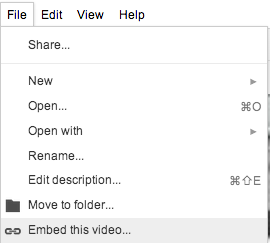
- Click in the box to select the HTML code and then from your browser menu choose Edit > Copy.
- Click OK.
- Click in your Google Sites page where you want the video to display.
- Choose Insert > More gadgets ... and type embed in the Search box.
- Select to select the Embed gadget and then click the blue Select button.
- Click in the Embedding snippet box and from your browser menu choose Edit > Paste. You can edit the width and height but make them proportional to the original.
- Scroll to the bottom of the gadget window and enter the Width and Height to match the dimensions of your video.
- As an option check Include a border around gadget and Display title on gadget, entering a descriptive name.
- Click the OK button to insert the gadget. You will need to click the Google Sites blue Save button at the top to save the page changes and display the embedded video. Note that this video will also play on mobile devices. Below is a sample video.
Appendix
Upload Your Recording to Google Docs – Drag and Drop
If your browser is Firefox, Safari, or Firefox, then try Drag and Drop as an alternative to uploading your video to Google Docs.
- Log on to Gmail with your Google Apps account.
- Click the Documents link in the top left menu bar.
- Locate your video in the Videos folder. Drag your video to your Google Drive window.
- You will be prompted to Upload your video. Keep the default settings: Convert documents and Confirm settings before each upload.
- Click the Start upload button.
Subscribe to:
Comments (Atom)
Distraction Free Reading
You are not alone if you have struggled to keep your focus reading through articles on the web that are bombarded with still and animated...
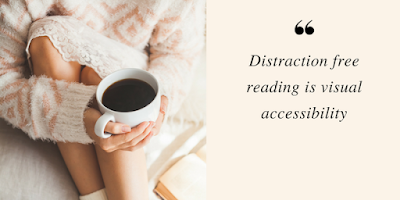
-
I discovered a script written by Romain Vialard that processes exporting/importing of data from/to a Google Sites List page using a Google ...
-
Introduction Blogs, wikis, and e-portfolios provide students tools to write in a public venue with opportunities for peer and instruct...
-
ONE SENTENCE SUMMARY Designing an integrated (F2F and online) blended course with a focus on a modular structure of diverse conte...








