Introduction
Many instructors prefer the simplicity of phoning in recordings of their lectures with a device that is familiar to them and simple to use. They do not have to worry about extra equipment and software and can bypass the multi-step process of recording with a microphone, saving the recording as a MP3 file, and then uploading the file to a podcast server. Drop.io is one of the easiest solutions to creating phone-in recordings that are almost immediately converted to podcast episodes. The first 100MB of audio lecturecasts is free, which is equivalent to approximately 400 minutes of recording time. If lecturecasts are designed for 20 minutes of delivery, then approximately 20 sessions are available. Pre-recorded lecturecasts can be uploaded separately as part of the podcast.
Getting Started
- Go to http://drop.io and create a new drop name that is appropriate for your course and has not already been taken (e.g. mylecturesdrop).
- Click the Create a Drop button.
- Type your e-mail address that will be associated with your new drop and then click the Done button.
- Log on to your e-mail account and retrieve your initial Admin password, which is sent by Drop.io.
- Click the Settings button.
- Enter your new Admin password and then click the Access This Drop button.
- Click the Access Control tab in the left sidebar and choose Admin Password.
- Enter your new password and take note of it.











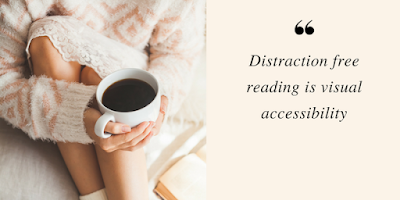


No comments:
Post a Comment